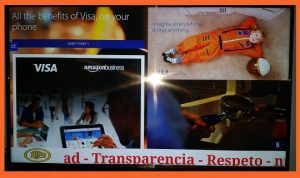How to start with GreenmediaHD Media Options
With GreeenmediaHD Media Options, you can create your Media Playlist Design in minutes and start showing your media content in many display terminals very quickly.
You can use the media content to show your own business advertisements or make an additional business publishing other business advertisements.
 If you have installed any of the GreenmediaHD Energy Saving solutions, you can show the information about your savings or indoor air quality improvements of your business in any terminal display along with all the other media content
If you have installed any of the GreenmediaHD Energy Saving solutions, you can show the information about your savings or indoor air quality improvements of your business in any terminal display along with all the other media content
Start your own advertisement business now, contact us.
Once you have contacted GreenmediaHD, you will be a member of our Cloud Server.
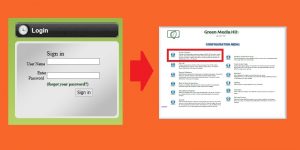 A user name and a password will be given to you, so you can log on to our Web site and start using this amazing Media Playlist Design.
A user name and a password will be given to you, so you can log on to our Web site and start using this amazing Media Playlist Design.
Now that you are logged in, you can start uploading your content.
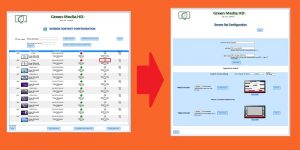 First, create your Screen Content or folder to save your content in the cloud. Give it a name for further references. Each folder could contain an image, a video, a web page, and a streaming video. You can create multiples folders, try to give a proper name to make it easy to identify when configuring your Media Playlist. Upload all your content in all the created folders.
First, create your Screen Content or folder to save your content in the cloud. Give it a name for further references. Each folder could contain an image, a video, a web page, and a streaming video. You can create multiples folders, try to give a proper name to make it easy to identify when configuring your Media Playlist. Upload all your content in all the created folders.
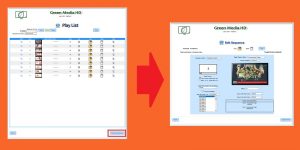 Secondly, If you have some or all of your content uploaded you can start configuring your Media Playlist. The Playlist consists of a list of sequences (screens) that will be shown on a TV display for a period of time. You can create, modify or insert a sequence.
Secondly, If you have some or all of your content uploaded you can start configuring your Media Playlist. The Playlist consists of a list of sequences (screens) that will be shown on a TV display for a period of time. You can create, modify or insert a sequence.
Each sequence contains different Screen Contents (or folders) that we have already created as mentioned previously, and it can also contain information about the GreenmediaHD Energy Savings or Air Quality Solutions if installed. These contents are shown in different zones of the screen depending on the template selected for that sequence.? Each template splits the screen into multiple zones, up to 5 zones are available. Several blocks of repeated sequences can be defined once and inserted in various Media Playlists as many times as needed.
The sequences will be rotated on the TV screen connected to the TV Box in the order of the list, so when we reach the last sequence, we start again for the first sequence.
Depending on the number of terminals you requested to GreenmediaHD, you could have one Playlist per terminal, the same Playlist for all the terminals, or a Playlist for a group of terminals. Additional Playlists can be created when you define Playlist events.
You can define also up to 6 messages that will appear in the ticker at the bottom of the screens where ticker tape was configured.
Some other features are available such as touch screen tags, touch screen events, calendar events, periodic events, energy savings layouts, computation of advertisement times,? and many others.
For more information and a complete manual download GreenmediaHD Operations Manual
 Finally, when the Playlists are created in the Cloud Server, you can run the GreenmediaHD app in the GreenmediaHD TV box connected by HDMI to a Monitor Display. Enter the Username, password, and terminal number in the initial screen and you will see the download of all the Screen Content used in the Playlist for that particular terminal.
Finally, when the Playlists are created in the Cloud Server, you can run the GreenmediaHD app in the GreenmediaHD TV box connected by HDMI to a Monitor Display. Enter the Username, password, and terminal number in the initial screen and you will see the download of all the Screen Content used in the Playlist for that particular terminal.
The download of the Screen Content is slower the first time because the TV Box is empty, but in the following downloads, only those Screen Content that was not previously downloaded or was modified will be downloaded, resulting in a faster download process. As the Screen Content is saved locally in the GreenmediaHD TV Box, if the internet connection is lost, the Playlist continues with the content locally saved, so no interruption is observed.
The GreenmediaHD App can be set to autorun, allowing the App to automatically runs when the GreenmediaHD is powered on.
That's all, you have now your designed Playlist being showed on your TV Screen.